First thing’s first. We need to learn the behavior of our battery to locate the problem and subsequently to find a solution. To get a better understanding of what makes your battery tick, go to Settings > Battery. If you find apps on this screen that are using up more battery than they should be, close them by tapping Force stop. Also, check out this AVG report on the apps that drain the most battery – you may be running several of these on your phone.
If you want to go into more detail about your smartphone’s battery usage, you’ll find a number of apps in the Play Store that provide statistics and detailed information on battery consumption. We recommend GSM Battery Monitor. Once the app’s installed, it takes a couple of days to gather data on your smartphone and battery usage, then after that it’ll give you a great overview over what’s using how much battery on your device.
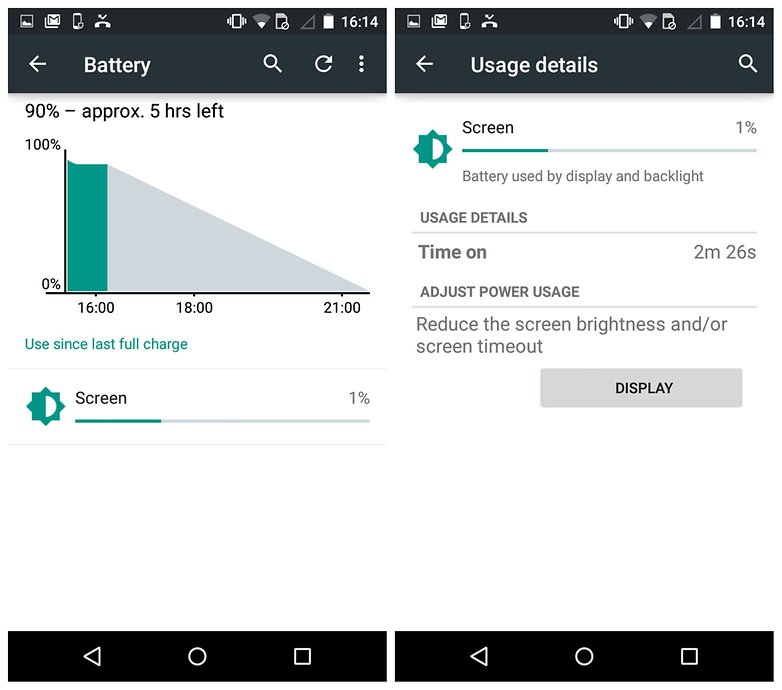
Replace your old battery with a new one
If your smartphone is a couple of years old, the sad truth is that its battery might be dying. If you don’t have a lot of background processes running and are keeping your screen brightness down, then it’s worth reading our review of your phone, and comparing our battery experience to yours. If yours is considerably lower, it might be time for a change. Manufacturers often say that a battery should perform well for up to 1000 charges, but that depends on many factors.If you have a smartphone with removable battery, it’s simply a case of buying a new one (a major advantage to choosing a smartphone with removable battery). If your phone has a non-removable battery then type “remove [your phone name] battery” in the AndroidPIT search bar and we could have a guide showing you how to remove it. Be warned though, that this will void your smartphone warranty.

Your charger does not work
If after a full night’s charging, you notice that your smartphone battery drains super-fast, then it’s worth checking first thing in the morning whether it actually fully charges. If not, then you’re looking at a defective charger.Check whether your cable works with another phone, or conversely whether your phone works with another cable. If your charger proves to be faulty, remember to only buy chargers from reputable manufacturers, otherwise you risk becoming the subject of those all-too-frequent news stories about phones setting houses and people on fire. No, we’re not joking. Read up on the dangers of dodgy phone chargers.

‘Android system’ using too much battery
One of the biggest battery consumers on your phone is the ‘Android system’ service. This keeps your whole device running smoothly, so naturally uses a lot of battery, but it shouldn’t be more than 25 percent. If it’s using more than this, then you could have a problem.This problem could be resolved by downgrading your Android device to an older Android version. We’ve got plenty of downgrade guides on AndroidPIT, so just search “downgrade [your phone name]” on AndroidPIT. Should this fail, then you may have to factory reset your device. Drastic though this may sound, it could ultimately be a simpler solution than downgrading your device, because to do that you need to flash it, which can lead to complications.

Google Play Services battery drain
Google Play Services is another service that consumes a lot of battery. Unfortunately, you can’t stop it because it’s a crucial Android feature which lets your apps communicate with each other on your phone. Still, you can bring it under control.Go to Settings > Applications > All > Google Play Services. Here, tap the Clear cache button. This should refresh Google Play Service and stop it draining your battery. Repeat this process once a month.
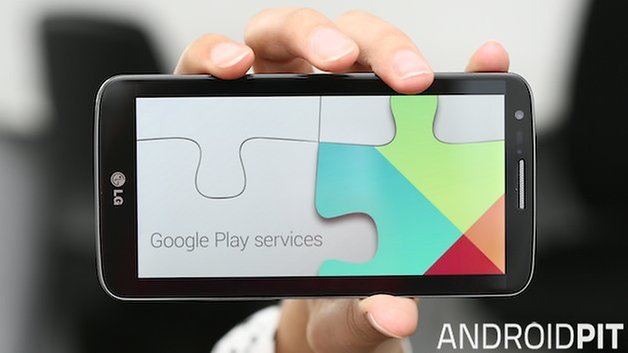
Switch off auto-brightness
Don’t act all innocent. The law states you should never use automatic brightness, but you’ve been abusing it behind closed doors. Though automatic brightness is usually sophisticated enough to produce a comfortable viewing setting for each individual, it is not capable of selecting the optimal setting. How could it? Smartphone sensors don’t know the strength of your and your great aunt’s eyesight, do they?Setting the brightness level yourself will invariably provide better battery life, so long as you set it to a comparatively low value. Fortunately, the Android platform makes it very easy to adjust brightness settings, and it can easily be adjusted from the quick-settings menu with a two-fingered downward swipe.
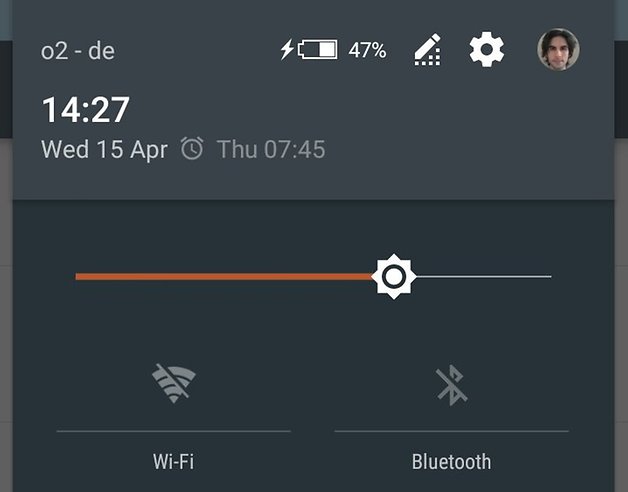
Shorten your screen timeout
It’s a well-known fact that the display is one of the biggest sources of battery drain on an Android phone, so managing it is crucial to its longevity. The “screen-timeout” or “sleep” setting determines how long your display will stay awake for after it has been engaged with; if your screen remains on while you aren’t looking at it, it’s wasting precious battery life. Best to set it to the lowest value you are comfortable with in regular use, and only change it when you need to.Don’t to worry about apps which require the screen to be on permanently while in use, like games or eBook readers, they know to stay awake no matter what your setting is.
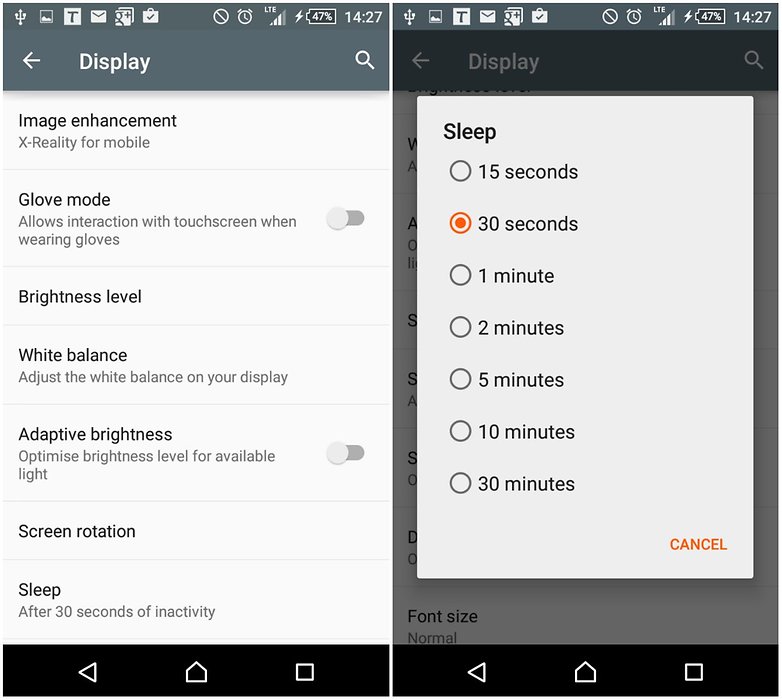
Watch out for widgets and background apps
Widgets are stone cold battery killers, mercilessly updating in the background while you go about your business. You might be under the impression that a simple news ticker and weather app won’t do much harm, but you’d be wrong, and once you start adding more and more, it will seriously take your battery to task.Consider the frequency with which you want your widgets and background apps to update. You could potentially set your weather app to update every hour, but the more frequently it updates, the more power it requires. If you only check your weather twice per day, try setting the refresh interval to every 12 hours instead.
Many apps will prompt you to set up the update frequency when you first place them on your homepage, though you can return to their settings at any time to alter them. Just be aware that some apps don’t offer this at all, and these may be real battery assassins to watch out for.
 ALSO READ - How to Protect Your Android Phone from Being Hacked...
ALSO READ - How to Protect Your Android Phone from Being Hacked...






No comments:
Post a Comment
For Your Music Promotion Contact Admin Via - Email- goldenparrot99@gmail.com or call - 2348168892618